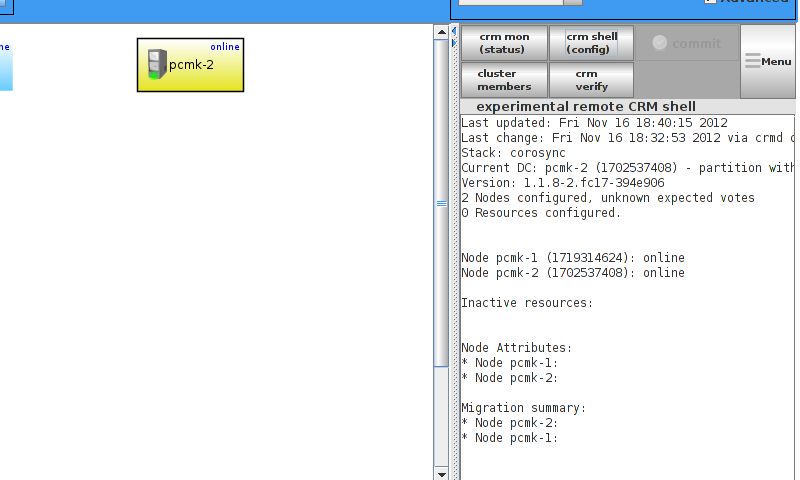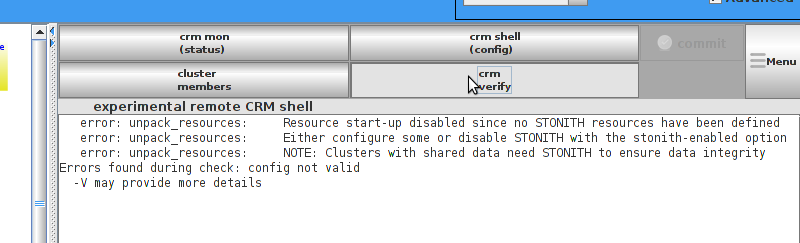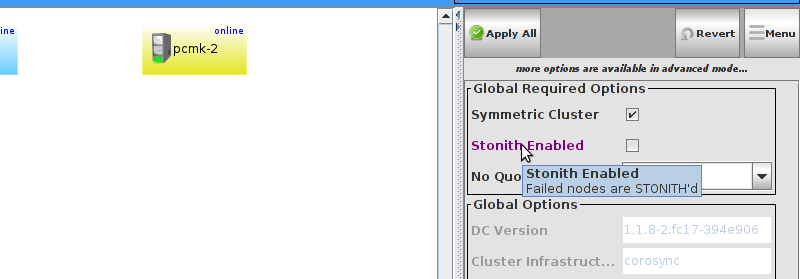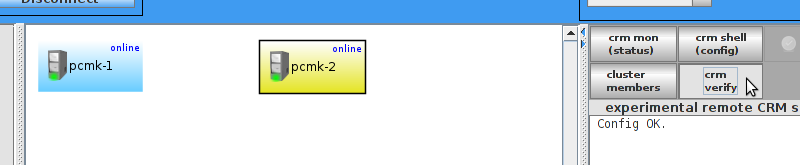Chapter 5. Creating an Active/Passive Cluster
5.1. Exploring the Existing Configuration
When Pacemaker starts up, it automatically records the number and details of the nodes in the cluster as well as which stack is being used and the version of Pacemaker being used.
This is what the base configuration should look like.
Before we make any changes, its a good idea to check the validity of the configuration.
As you can see, the tool has found some errors.
In order to guarantee the safety of your data [] , the default for STONITH [] in Pacemaker is enabled. However it also knows when no STONITH configuration has been supplied and reports this as a problem (since the cluster would not be able to make progress if a situation requiring node fencing arose).
For now, we will disable this feature and configure it later in the Configuring STONITH section. It is important to note that the use of STONITH is highly encouraged, turning it off tells the cluster to simply pretend that failed nodes are safely powered off. Some vendors will even refuse to support clusters that have it disabled.
To disable STONITH, we set the stonith-enabled cluster option to false.
With the new cluster option set, the configuration is now valid.
The use of stonith-enabled=false is completely inappropriate for a production cluster. We use it here to defer the discussion of its configuration which can differ widely from one installation to the next. See
Section 9.1, “What Is STONITH” for information on why STONITH is important and details on how to configure it.