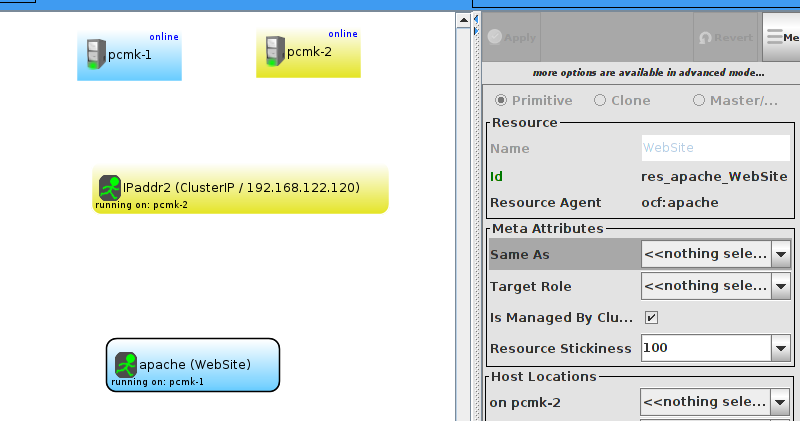6.5. Update the Configuration
At this point, Apache is ready to go, all that needs to be done is to add it to the cluster. Lets call the resource WebSite. We need to use an OCF script called apache in the heartbeat namespace [] , the only required parameter is the path to the main Apache configuration file and we’ll tell the cluster to check once a minute that apache is still running.
Wait a moment, the WebSite resource isn’t running on the same host as our IP address!
If you see the WebSite resource has failed to start, then you’ve likely not enabled the status URL correctly.
You can check if this is the problem by running:
wget http://127.0.0.1/server-status
If you see Connection refused in the output, then this is indeed the problem. Check to ensure that Allow from 127.0.0.1 is present for the <Location /server-status> block.